By default, you will find your current Password in the Key 1field if you have taken a WEP encryption. If you have taken the WPA/WPA2 encryption, then you will find your current Password in the Passphrase field. Also, you will find the network name in the name field. In case if you want to know your SKY Q Wi-Fi password for Mac OS, then you will have to find keychain access. You will find it in the Spotlight search in the top right corner.
In the top right corner, you will find Password Option. Click on the Password and then search the network for which you want that Password and select that network. After selecting the network, click on Show Password. It will then display the default password for SKY Q Wi-Fi.
What is Sky Q?

Sky Q is a family of devices which not just provide services, but also provides a complete set of devices. It also includes a whole lot of advanced elements over Sky+ boxes. Also, it provides many such features which people expect from TV companies. Sky Q devices have a broad range that supports HD as well as Ultra HD resolution.
There are some different devices also which can be connected with a Sky Q box. It also leads to extend Sky Q features into different rooms with the help of a router or Sky Q Hub. Moreover, it can handle four devices all at a time. It comes equipped with one main box and two mini boxes with a set of remote and set up boxes. Also, you can make use of a wired or wireless connection to extend it to more than one room.
Sky Q Mini Boxes
Sky Q Mini box is just a way to view Sky content in other rooms also. It will get connected with the main Skybox, and thus it will display the Sky contents in different rooms. It can be connected with the main Sky box with the help of your home Wi-Fi or by using Ethernet or optical fiber cable.
The cable will connect the boxes with the main box, and then you will be connected to the internet, and thus, both boxes will get connected. This fulfills two purposes together. It will provide a stable connection of the boxes whenever you stream any video. If there is any interruption in your Wi-Fi, it will not let it affect the streaming video on your device.
Sky Q Multi-Room and Multiscreen Viewing
Sky Q Mini box is just a way to view Sky content in other rooms also. It will get connected with the main Skybox, and thus, it will display the Sky contents in different rooms. It can be connected with the main Sky box with the help of your home Wi-Fi or by using Ethernet or optical fiber cable.
This is what Sky Q multi-room provides. It can work wireless also. However, if it is also wired, it will let its boxes to record different videos and display in other rooms and thus supports its multiscreen feature along with the multi-room feature. Also, you can pause or resume anytime in any room, and it would not affect any other room’s video, which is going on.
How to Find Wi-Fi Name and Password?
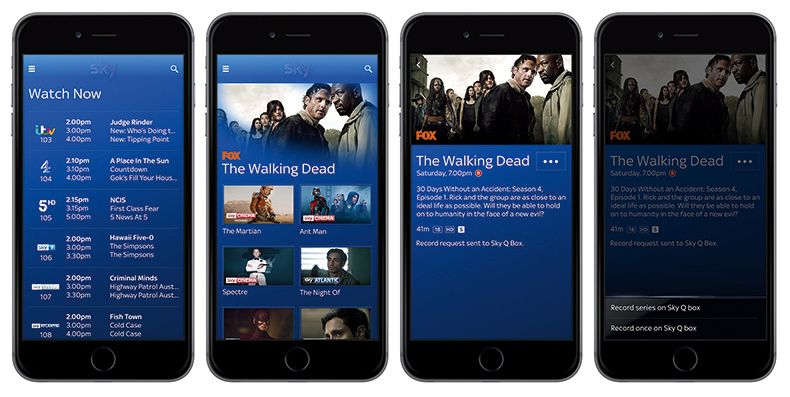
Image Source – https://www.whathifi.com/news/sky-q-mobile-app-launches-android-and-ios
When you must find the Wi-Fi name and Password, first, you will have to open the browser. After opening the web browser, you will have to enter the connection Hub username. If you do not have a username, then the default username is admin. Then click the Wireless option, and then you will find your Wi-Fi name and Password.
After performing these steps, you will be required to view the status of the connection which you have just made. Click on the wireless properties and go to the Security tab. You will find your Wi-Fi password in the Security tab. If you do not remember your Password, you can reset the settings and then enter a new password. This option is only when you have forgotten your Password and not be able to log in.
Why Does it Keep Saying that the Password Entered is Wrong?
If there is an issue like the wrong Password, you can always fix it after resetting your network settings. To rest the network settings, you will need to restart the router of your Wi-Fi and again connect it. Another way to do this is, find Settings and then go to Reset option. In the Reset option, you will find an option to Reset the Network Settings.
It will then ask you to enter your new Password. After entering the new Password, this wrong password issue will be fixed, and you will no longer face this problem. If you do not remember your Password, you can reset the settings and then enter a new password. This option is only when you have forgotten your Password and not be able to log in.
Is the Cloud Wi-Fi Free?
Sky offers free and unlimited Wi-Fi service to all of its customers. To provide free and unlimited Wi-Fi service to all its customers, they use their cloud service. Because of this Sky broadband customers get free and unlimited service to use Wi-Fi, which is available all over the country for them.
Also, Sky does provide their free service to other customers who are not registered with them, but then there is a limit on usage of time, and that is only for 15 minutes. More or less, its service is somehow free for everyone. All you need to do is buy a subscription of Sky Q and enjoy as many free services which it provides.
How to Get Sky Wi-Fi Hotspots?
If you want to get the Sky Wi-Fi hotspots, then you will have to use the Sky Wi-Fi Hotspot finder. It will help you to locate the nearest networks through which your device can get connected. For this, you will have to check your device’s Wi-Fi connection, whether it is on or not.
If your device’s Wi-Fi is on, then select The Cloud hotspot from all the networks which are available for your device. After selecting the cloud hotspot, you will need to sign in with your email id and then enter your Password. If you do not have an account already, you can create a new account using your email id.
How to Find my Wi-Fi Password?
When you must find the Wi-Fi name and Password, first, you will have to open the browser. After opening the web browser, you will have to enter the connection Hub username. If you do not have a username, then the default username is admin. Then click the Wireless option, and then you will find your Wi-Fi name and Password. To find your Wi-Fi password, you will be required first to find the Wi-Fi icon and then click on the Wi-Fi icon.
After entering Wi-Fi network, you will need to search for network and internet settings. Then click on the Wi-Fi tab and change adapter options. Enter your present Wi-Fi network. After performing these steps, you will be required to view the status of the connection which you have just made. Click on the wireless properties and go to the Security tab. You will find your Wi-Fi password in the Security tab.
How to Connect Sky Q to Wi-Fi?
The Sky Q box must be connected with the internet through your network. If you want to check this, you will have to visit the Settings tab and then check for the network, and then you will need to highlight the status box. If you can find your home network there, then that means that you have set up your Sky Q box in a correct manner.
If you are not able to see your home network on the list, you will have to repeat the procedure carefully. In this way, your Sky Q will be connected to Wi-Fi. It can relate to the main Sky box with the help of your home Wi-Fi or by using Ethernet or optical fiber cable. The cable will connect the boxes with the main box, and then you will be connected to the internet, and thus, both boxes will get connected.
Conclusion
So far, we have learned so many points about Sky Q and its features. It offers free services to its customers, and they can enjoy their free service anywhere across the country. More or less, it does provide free services to almost everyone if they have a subscription. Also, we have covered how Sky Q is one of the best if you are thinking of buying a subscription.
Because of its multi-room and multiscreen feature, no one gets affected if they want to watch something other than what you want to watch. Moreover, we have also discussed how to change your Password or what your default password is when you take a subscription of Sky Q. We hope that you will get your answers in this guide.

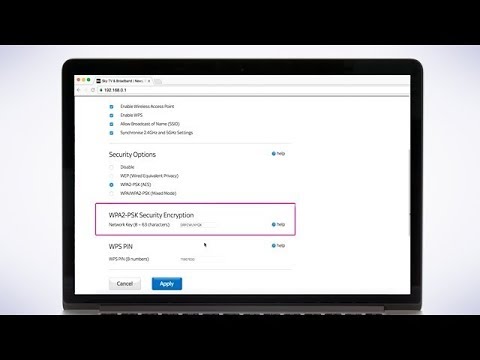





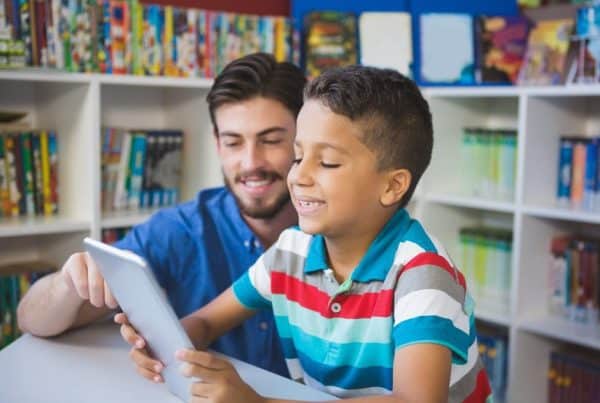

Why doesn’t my sky password work with the skyQ app