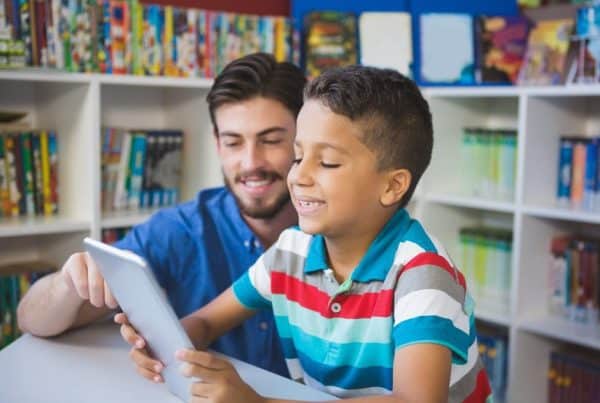Have you ever had that one friend who always calls you, no matter what time or occasion? Be it Christmas or Hanukkah or Easter. You are always there in his call logs. Under the “never picks up section.” And he is always there in your logs under the “saw the call, but never will pick up” section.
Did you ever want not to get calls while you were using your phone (always)?
Here is a god sent loophole in technology for you-
NEWS FLASH: You can use your Wi-Fi on your mobile while it is on airplane mode.
So, I had this friend from school, who never ceased to call me. It has been three years since high school ended, and he still calls me. It is always one thing or the other: this occasion or that occasion.
Girl problem or assignment problem, he will not stop calling me. I was nice to him. In the first year of college, I would pick up his calls and listen to him go on and on for hours about some chick he met or some professor who would not stop giving him assignments.

Like bro, you are in college; assignments are all you are expected to do- that is what I always felt like saying. Instead, I would just “hmmm” along and do my own thing, casually slipping the most common, neutral replies to his stories like “oh my god” or “okay” or “yeah then.”
Sometimes I would keep my phone aside and take a nap while he kept talking. I would wake up after 45 minutes or so, and he would not even notice that I had not listened to a word of what he had been saying. On other days I would scroll through my Instagram feed or do my research work while he was on call.
I used to treat him as my background music, which I usually used to listen to while working or studying. Not to mention that my work playlist was so much better than the “music” I was being forced to listen to. I know it was rather rude of me to do so, and I am a terrible friend, but in my defense, it is not like I did not try being a good friend.
I did try listening to his stories. They just made me lose interest faster than my math professor, who made me lose interest in algebra within 5 minutes of her first lecture. So, after the first year, I finally had enough of the bedtime stories, any time of the day. I had work to do; I could not afford to sleep at the drop of a hat.
I came across this boon in technology given to us by network providers and mobile phone companies. I could switch off my cellular network, switch to Wi-Fi, and keep using my phone and NOT GET CALLED!
Life was finally good again. I learned that Wi-Fi and cellular networks run independently, and it does not matter whether your sim card is even inserted in your phone or not. I used to worry that their phones will not work if their sim cards are blocked or on some other phone.
That is not the case either. Phones are run independently from sim cards.
Yes, they added functions to my phone, but the battery is the only thing you need to worry about when it comes to using your phone.
Come to think of it, and Wi-Fi replaces your sim card in most situations. After being allotted an active phone number, you can always call people from the tremendous messaging apps on the play store – Skype, WhatsApp, Google Hangouts, Facebook Messenger.
The only time you will probably need to activate your sim card is when you are new to an app, and they need you to fill out an OTP for registration purposes. After that, be sim card-free and make use of your Wi-Fi connection.
And if someone calls you via the app, exit the app for 5 minutes (going offline, won’t show you any call notifications if you have turned off the settings) or pick up and say you have a bad connection and hang up!
How to Use your Current, Active Phone as a Wi-Fi only Device?
This is something simple and highly recommended for people who socially distance themselves from time to time.
- Switch on the phone. Keep the Sim card inserted in its Sim slot. It is not necessary to take out the sim card when you want to go MIA occasionally.
- Open Settings and go to Wireless and Networks. You can probably access this from your main home screen too.
- Enable Wi-Fi
- Find the network you are looking for.
- If you cannot, then click on “Add Network.” And enter your Network Name and Password.
- Enter the password
- You are now connected to your Wi-Fi (In some cases, your neighbor’s Wi-Fi, congratulations you finally guessed her password)
How to Turn Off Call Notifications:
- Go to your phone settings
- Go to “Notifications”
- Select “Do Not Disturb”
Do Not Disturb is this excellent solution to all your notification problems, and is inbuilt in most phones nowadays. Just tapping on this mute all your notifications until you tap on it again (I would suggest, never commit such mistakes until you can handle the waterfall of notifications)
Or,
- Go to the specific app (say, WhatsApp)
- Go to settings
- Click on Notifications
- Select the “Ringtone” under “Calls” to be “Silent”
If you are dodging calls from just that one annoying person who just does not get it that you are not a call person. – you do not have that option on WhatsApp, but you can mute the notifications for that contact, that works too.
Using Your Old Phone as a Wi-Fi only Device

Image Source – https://www.howtogeek.com/234608/how-to-enable-wi-fi-calling-on-an-android-phone/
Using your old phone as a Wi-Fi Only device will most definitely help you save space on your new phone. You can store all your videos and games, movies, apps on the old phone. And most importantly, this helps you save money on your mobile phone bills.
Streaming movies on Netflix off mobile data is expensive, do not even bother to change my mind. Also, cellular data is like your moody colleague at work. She will work when she wants to, and never when you need her too.
This is how you do it:
- Switch our old phone on.
- Turn the Airplane Mode on to discourage the phone from searching for any cellular network or using your network in case you have a sim card.
- Or you can take out your sim card from this phone, and skip the previous step, and move on with the next step.
- Enable the Wi-Fi mode from the “Wireless and Networks” option in the Settings option.
- That is, your phone is on Wi-Fi mode. It is a Wi-Fi Only Phone, stream on Netflix all you want.
Installing Third-party Launcher Apps
To bring new user experience to your device, you should consider installing a third-party launcher app. Launcher apps change the way you can interact with your phone. It also changes the way it looks and the way it functions.
Once you are done with all the steps mentioned above, your old phone is ready to be solely dedicated to surfing on the web, downloading files, streaming, and whatnot. You can use your old phone as a server to access files or screen mirror with your smart tv.
Using Your Old Phone as a Wi-Fi Router
My parents live on a mountainous terrain, where most networks do not work well. They came up with this solution to get a separate sim card, disable it is incoming and outgoing calls, and get the cellular data. They would then insert this sim card in their old (Est) phone and enable the Mobile Hotspot option.
A mobile hotspot is a way of having a Wi-Fi connection and a cellular connection with one sim card. It is like having a Wi-Fi connection while using other devices and converting that one device (that has the sim card) into a Wi-Fi router.
Tethering, or “Phone-as-modem” (PAM), is the sharing of a mobile device’s Internet connection with other connected devices, be it phones, laptops, tablets, televisions, etc. Connection of a device with other devices can be made over the wireless LAN (Wi-Fi), or over Bluetooth, or just by a physical connection using a data cable, like through a USB.
The process is straightforward –
- Contact your network provider for the deactivation of incoming and outgoing calling services. Opt for “only data” if possible. If not, you can always not recharge your outgoing calling services, and keep buying data packs.
- Insert this sim card in your old phone.
- Switch on your old phone.
- Go to settings.
- Go to “Connections” or “Wi-Fi and Tethering.”
- Select “Mobile Hotspot” / “USB Tethering” / “Bluetooth Tethering”
- (USB Tethering:
- Your data will establish a separate Wi-Fi network now. Connect your devices with this network, and enjoy your Wi-Fi!
Disclaimer – This conversion from data to Wi-Fi is only and ONLY possible if your cellular data is not as moody as you on a Sunday. It will be tedious for you to work if your hotspot connection keeps going off and on, or the bandwidth is slow, or there are connectivity issues.