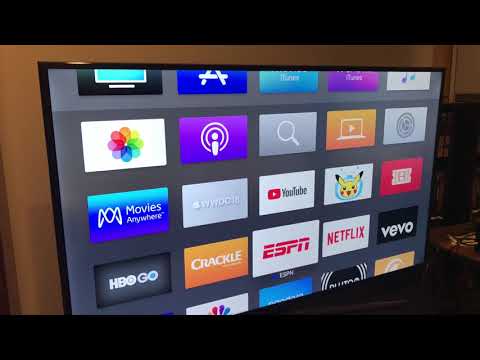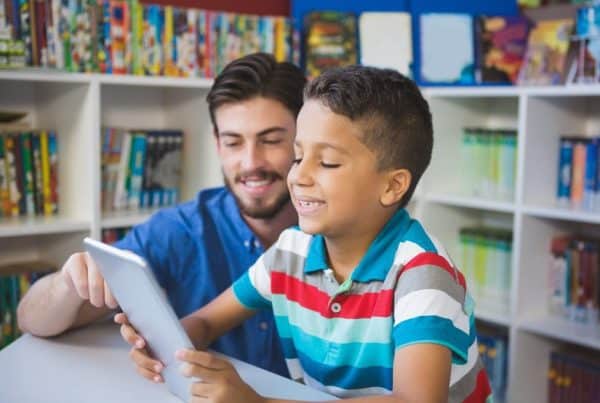Television is something that most of us have. It is a device that allows the user to view content on a larger screen. Television is something very iconic that has played a massive role in the childhood of most children after the 1980s.
We all have been watching movies and cartoons since we were young, and the television has stayed put and not faded in the plethora of devices launched in the period of advancement.
But, one significant difference that has taken place in the life of televisions is the transition to making them start. The first TV’s had no proper UI and needed a set-up box (from your service provider) and an antenna. Now, one needs nothing more than subscriptions to some OTT platforms and an internet connection.
This transition has been very influential in the journey of the updates related to the TV. Now, once we know what a TV, what is a smart TV? If you are wondering about the same, do not worry, since we will be answering that question below.
What Is A Smart TV?
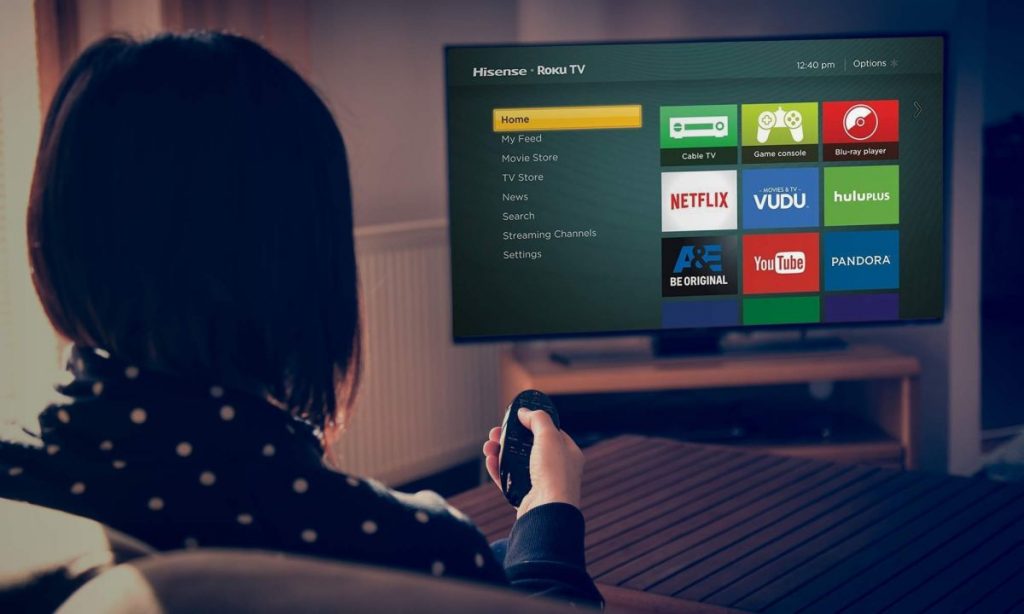
We all know what a TV (Television) is, but what is a Smart TV? Smart TV is a device that resembles a regular TV, but it will help increase productivity. It will help increase your productivity since Smart TV allows users to browse the web, watch YouTube, and other videos on separate platforms. Smart TVs are usually equipped with Android TV software, which is made by Google. This UI or UX provides a more direct and seamless experience to the user.
Now, once you now know what a Smart TV is, you may be wondering what a Smart TV is? (Do note this will not be able to think, thus, not smart”. If you are wondering about the same, you will get to know the answer to this below.
How to Check Whether Your TV Is Smart?
If you are confused about whether your TV is simple, or it is a Smart TV, follow the steps given below to check the same.
- If you want to check whether your TV is smart or not, first turn on your TV, since it is essential to check whether your TV is simply a dumb TV or is it really “Smart”?
- Once your television is On, bring your TV’s remote since you need to check the settings of your TV
- Press the menu option for Apps sections (If it is present. If it is not, see whether there is an alternative to the menu mentioned above)
- See if it has some preloaded apps like Netflix, Hot star, Amazon Prime Video, or Hulu. (Some popular streaming sites)
Also, check whether there is a menu section for network connections such as Wi-fi or an Ethernet port to create a connection. (The Ethernet port is present on the back of your television) - If you are discontent with these steps, or you are unsure, you can try to Google the name or model of your TV.
Now, we hope you get to know that your television is a smart TV, or it allows you to make at least some changes to your viewing expressions. But, if in case your TV turns out to be dumb, what to do? Do not worry, as we will be listing out some ways to make your dumb TV “Smart.”
How to Make Your TV Smart (At least to make your usage a bit better)?
So, in case your TV is dumb, how to make it smart? There are a few methods available, and they are listed below.
Purchasing A Smart TV (The easy yet not so cost-effective method)
The simplest thing you can do to make your dumb TV smart is to get rid of it and buy a new smart TV.
Yes, you may think, why am I stating the obvious, but I thought of including this option, nonetheless. If you are in the market to buy a new Smart TV, see below some of the brands that provide good Smart TV in separate segments.
Budget Segment: Some brands which can offer you great value in the budget segment are: –
- Mi TV Series (4A/4X series)
- OnePlus TV (U series)
- Flagship Segment: If you have no budget constraints, there are some great TVs in the flagship segment.
- LG
- Samsung
- Sony
Using A Google Chromecast
If you do not want to spend on an expensive TV or want to keep your old television due to some factors, you can purchase the Google Chromecast.
The Google Chromecast allows the user to mirror whatever you are watching on your smartphone or some other device to your TV or another smart device.
No products found.
Hence, you can watch all kinds of content via the Chromecast. Now, if you liked this, you may be wondering how to use this device. If you, too, are wondering about this, you can follow the steps given below.
- You will need your smartphone and a device to which you would like to stream content.
- Set up a standard connection (Wi-fi) to which you will need to connect your smartphone and the device you want to mirror your content.
- Download the Chromecast app. Use the app to set-up the whole connection.
- After completing the set-up, go to the app from where you want to stream your content. After that, you will see a cast button (Screen icon)
- Press the icon, and the screen will be mirrored.
If you are content with this setting, no need to try something else, but if you want to do something else to make your TV smart, follow the final method given below.
Purchase A Streaming Box
If you want to do something else to make your TV smart, you can purchase a streaming box (from your ISP, but that is not advisable. Instead, you can buy the Mi TV Box). You may be wondering what the use case of a streaming box is. It creates a UI/UX that comes with the box.
No products found.
This is a feature-packed UI (Usually patch wall) that allows the user to search through content and download or view content (Videos, movies, or more) from the internet.
Hence, these were some of the topics that are relatable to the Smart TV. We hope you have been successful in the transition to a Smart TV.